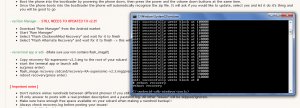I love playing with Android ROMs. There are so many great developers and ways to tweak your system. About once a month or so I like to wipe everything and start fresh. This is the process I follow to do this. This process is HTC Evo 4G specific but that doesn’t mean it won’t work for you too. (This process requires ROOT access).
Step 1: BACKUP EVERYTHING!
This is two fold. Step on is to backup all my user applications using Titanium Backup Pro. Then I use Rom Manager Pro to do a nandroid backup of the phone. Once both of these are done I hook the phone up to my PC and move the backups to my local harddrive.
Step 2: Grab your files
While your SD card is mounted (or however you wish to do it) move the ROMS and tools to your SD card. Today I’m playing with the latest CM7 nightly and Fresh Evo ROM 4.1.1.0. I’m also updating my radios which is not something I do every time, but need to do this time around. Put ALL this stuff on the root of your SD card.
Step 2b: Flashing Radios?
Today I’m flashing radios (like I mentioned before) so I’m flashing RA Recovery to handle this. This is done from ADB. I’m not going to get into that here so just google it. Then reboot into recovery.
Step 3: Wipe and Flash
I start by wiping everything. This would be under the “Wipe” option in RA Recovery 2.3. Then start flashing stuff. This time I’m flashing radios so I’ll start with those. Once new radios are flashed it’s a good idea to update your profile and PRLs. This is where Fresh comes in handy. Flash Fresh 4.1.1.0 and once it’s booted up go to settings and update your profile and PRL. Once done, make a nandroid backup of Fresh for future use (saves installing and all that). All up to date? Great. Time to move on.
Step 4: Wipe Again and Flash Again
Reboot into recovery again and wipe everything. Now it’s time to flash your new ROM (or, if you like Fresh as a daily, you’ve already gone too far!). Choose the zip from the SD card and flash your new ROM. CM7 requires gapps to be flashed separately unless you’re upgrading directly from CM7.x.x. I’m also using some extra kernels this time around. Flash those and then reboot the phone.
Step 5: Boot
First boot with any new ROM will take some time. Be patient. Once fully booted up… enjoy your rocking new ROM.
If you run into problems you can always restore your nandroid backup (now you’re glad you’ve got that right?!). Hit me up in the comments if you’ve got a question or correction.
Step 6: Restore Backups
Restore apps as needed from Titanium Backup. I only restore data as needed (ie. my Seesmic or Facebook stuff so I don’t have to log in again or my Angry Birds progress).